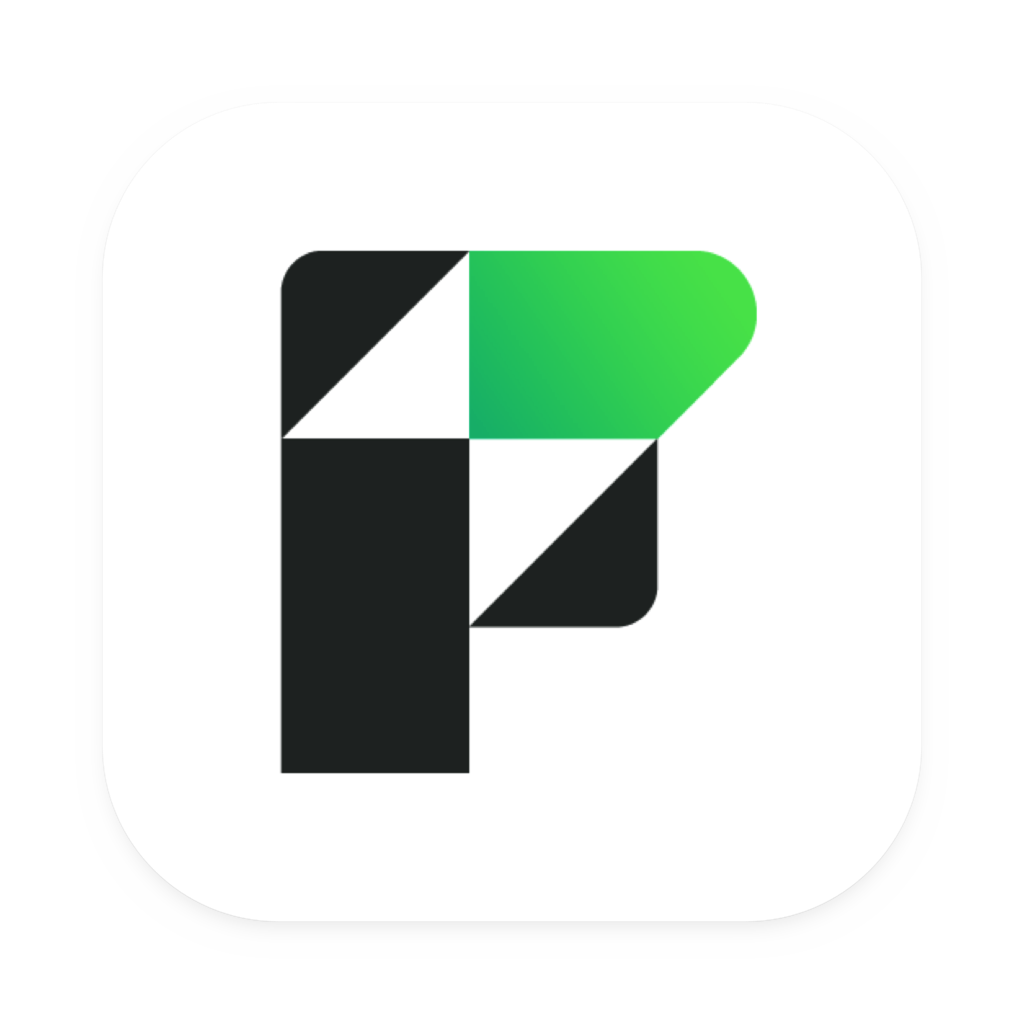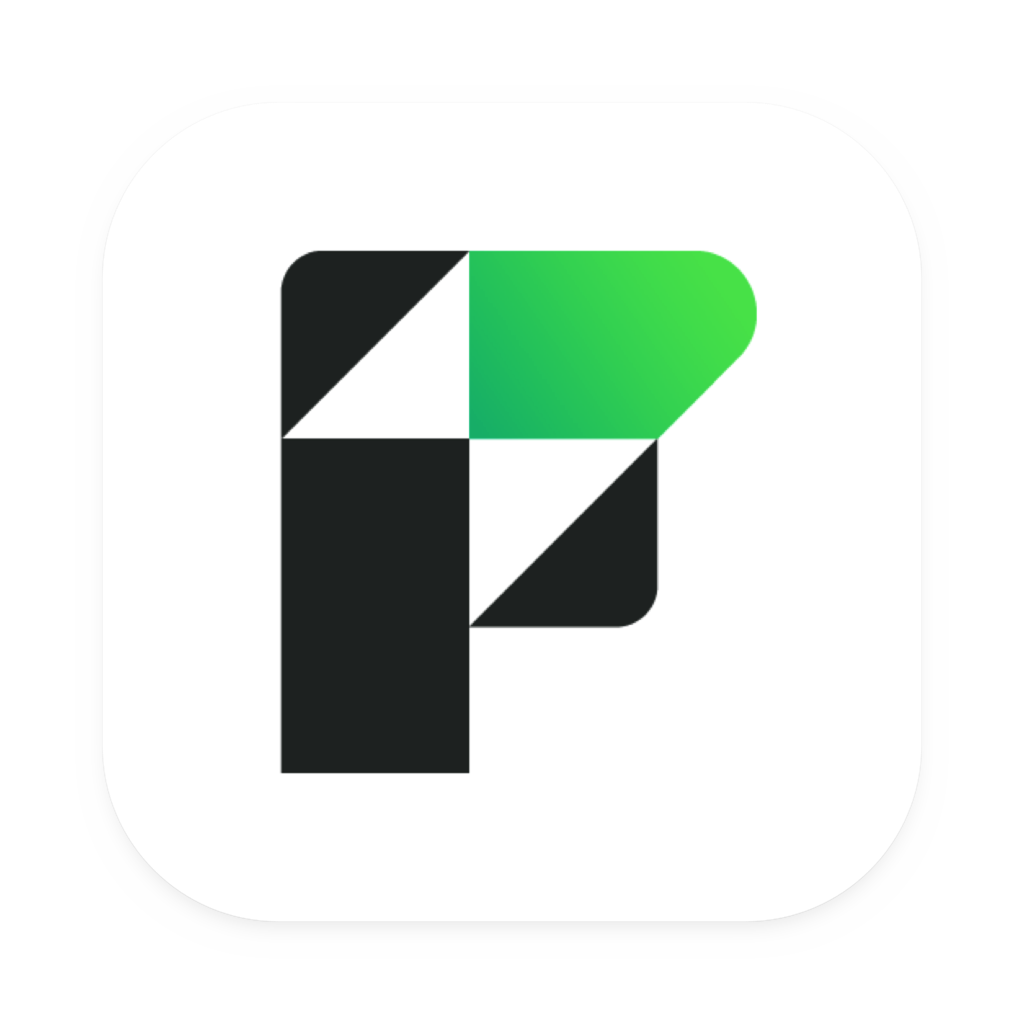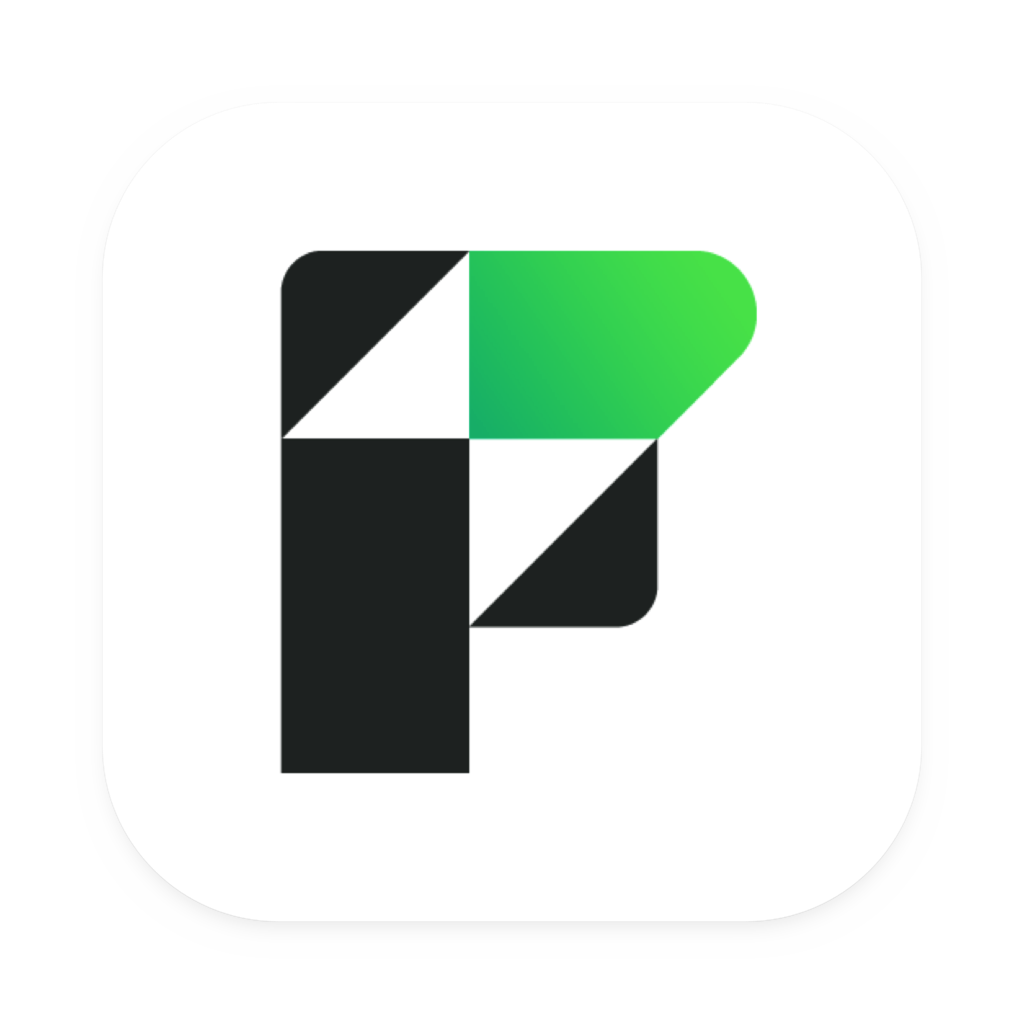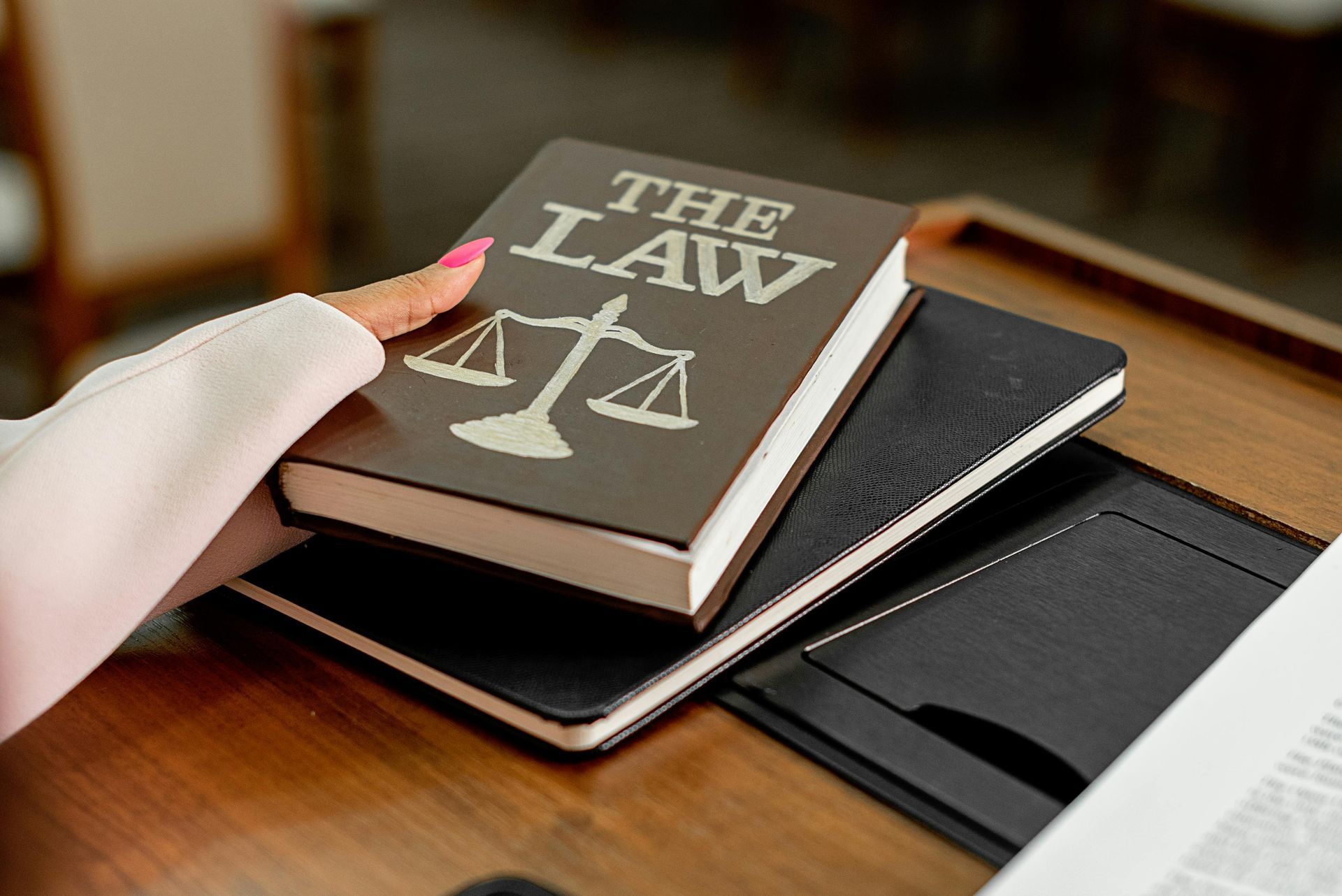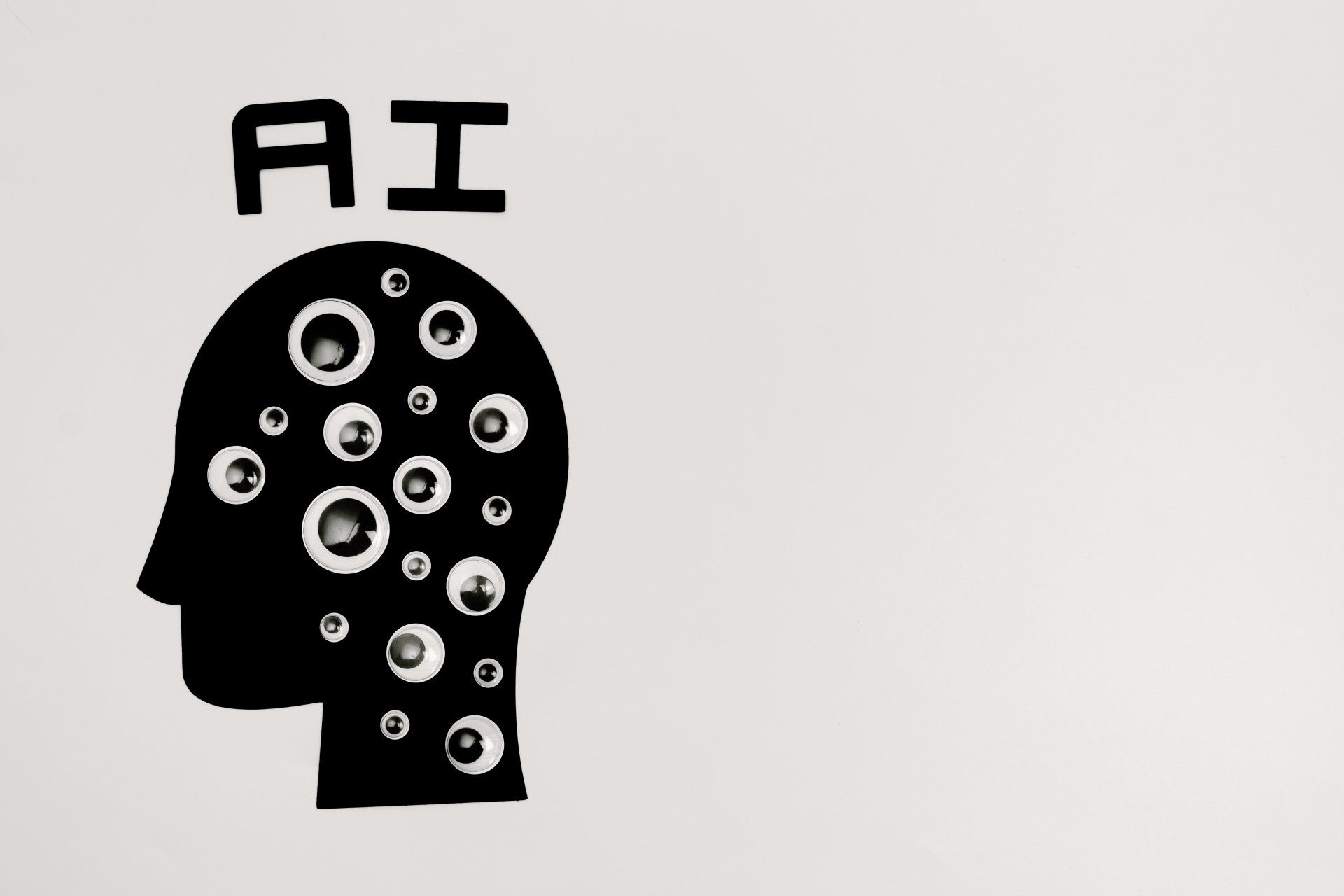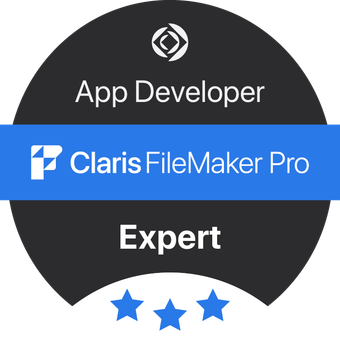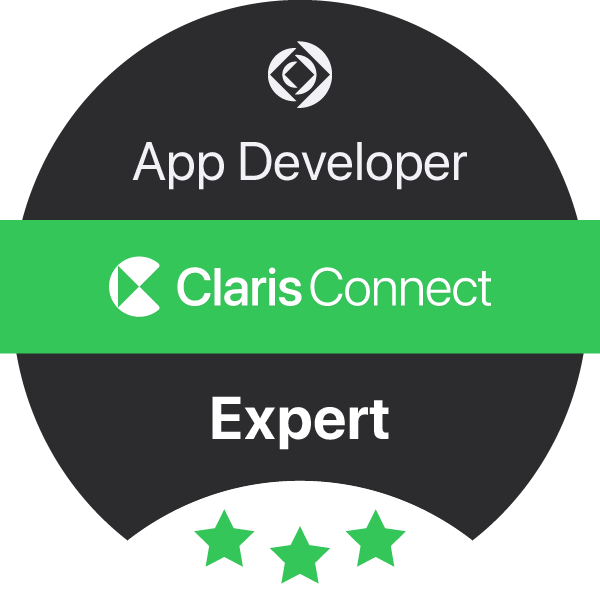by Ben Fletcher
•
9 July 2025
Claris FileMaker 2025 is the ultimate platform for custom app creation, now with powerful new native features for leveraging Artificial Intelligence by integrating Large Language Models (LLMs) and integrating with Claris Connect and Claris Studio . Given its advanced features and capabilities, it's the platform of choice for SMEs seeking to start fresh building a new custom business app. However, if you're thinking about upgrading from an older Claris FileMaker version, preparation is key, and that's where we come in. This brief guide outlines the major points of consideration when upgrading. However, don't worry if these technicalities overwhelm you - our expert consulting team is just a click away, ready to guide you through any concerns. The Upgrade Process: Claris FileMaker v12-v2024 (.fmp12 format) The good news: versions 12-2024 share the same file format as the 2025 version, making upgrades a breeze. However, certain interface changes might require user adaptation if your app was built prior to FileMaker 16. For example, if your users utilize the footer bar for zoom control, view mode changes, or status bar display, they'll have to adjust to using the upper status bar and application menus. If that's a challenge, our consultants can assist with incorporating zoom control into your interface layouts. One caveat is that while it's possible to use legacy versions of Claris FileMaker Pro to connect to Claris FileMaker Server 2025, we advise against it. Mixing client versions can prevent you from leveraging the full benefits of the Claris FileMaker 2025 feature set. For maximum security and optimal performance, make sure both the server and all users are on the latest software version and patch. Claris have compiled a handy checklist of deprecated features in Claris FileMaker 2025, so make sure to verify if these impact your usage: https://support.claris.com/s/answerview?anum=000048380&language=en_US Revamping Your Legacy Systems: Claris FileMaker v6-11 (.fp7 & .fp5 format) or earlier Older versions of FileMaker are a testament to the platform's longevity. However, they do come with unique challenges, including the impossibility of direct conversion using Claris FileMaker 2025. Don't worry, we're equipped to handle these issues and are ready to bring your vintage database files into the present. We also recommend considering a fresh start. The latest Claris FileMaker boasts myriad features that can significantly boost your business operations. Remember: upgrading isn't merely about maintaining the status quo—it's about embracing innovation and driving your business forward. If you want to do the minimum possible work to convert your files into the v2025 format then look at our previous guide for FileMaker Pro 19: https://www.datatherapy.com/news/2020/6/5/planning-your-upgrade-to-claris-filemaker-19-platform General Upgrade Considerations: Let's Get Practical No matter your current version, our team can assist you through the upgrade process, even if your app involves complex dependencies, such as integrations with legacy software or plugins. Note that most plugins will require updates (sometimes paid) to ensure compatibility with Claris FileMaker 2025. We encourage you to consider the future-proofing benefits of a 'cloud-first' and 'AI-first' mindset. Older systems may not have been built with this in mind, but the modern Claris FileMaker platform has been designed to seamlessly integrate with other cloud solutions and now leading public and private LLMs. Ultimately, we believe that your software should work for you, not the other way around. That's why we're committed to ensuring your upgrade is more than a simple technical exercise—it's a strategic move that aligns with your business' evolution. If you're ready to harness the power of the modern, interconnected, and dynamic Claris FileMaker 2025, get in touch with us today . We're here to help you achieve your business goals.